View tab;-
*Print layout;- Through this option, we can view the document as it will appear on the printed
place.
procedure-view tab->print layout.
*Full screen reading;- Through this option, we can display our document in screen view.
procedure-view tab->full screen view.
*Wave layout;-Through this option, we can display our document in wave page view.
procedure-view tab->wave lay out.
*Out line;- Through this option, we can view our document as an out line format
when we click on out line some tools are display.
<-<-promote to headings;- Through this option, we can promote a normal line to heading.
<-Promote;- Through this option, we can promote a line to sub heading.
->demote;- It convert a heading to sub heading.
->->Demote to body text;- It is use to demote heading to normal size.
move up;-It is use to move a line in up word direction.
move down;- It move a selected line one step down word.
(-)col laps;-It is use to col laps our information.
(+)Expand;- It is use to expand our minimized information.
*Show level;- It is use to show our cut line information in different level.
*Draft;- Through this option, we can view the document as a draft to quickly edit the text.
*Ruler;- It is use to hide or show the ruler in our document
procedure- View tab->active or inactive ruler.
*Greed lines;- It is use to active or inactive Greed lines in the document.
procedure- View tab->active or inactive Greed lines.
*Document map;- It is use to open the document map which colors to navigate.Through
a structural view of the document.
procedure- View tab->document the map.
*Thumbnail;- It is use to view the document through a small picture of each page.
procedure- create a document->view tab->thumbnail.
*Zoom;- Through this option, we can view our document with different percentage.
procedure- create a document->view tab->zoom->select percentage->OK.
*New windows;- Through this option,we can create a new window containing a view of current
window.
procedure- View tab->new window.
*Arrange all;- Through this option, we can view our document in side by format.
procedure- create open more than one document->view tab->arrange all.
*Split;- Through this option, we can divided our current window in to parts.
procedure- view tab->split.
*Macros;- Through this option, we can record a macros.
procedure- view tab->record macros->type some information->stop recording.
*View macros;-Through this option, we can run the macros.
procedure- view tab->macro->view macro->select a macro name->Run.
*How to open all shot-cut keys ?
procedure- Macros->view macros->select word commands in macros box
->select list commands->select an option->OK.
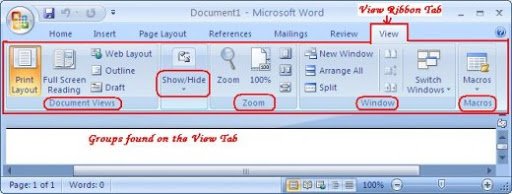



Gd
Better